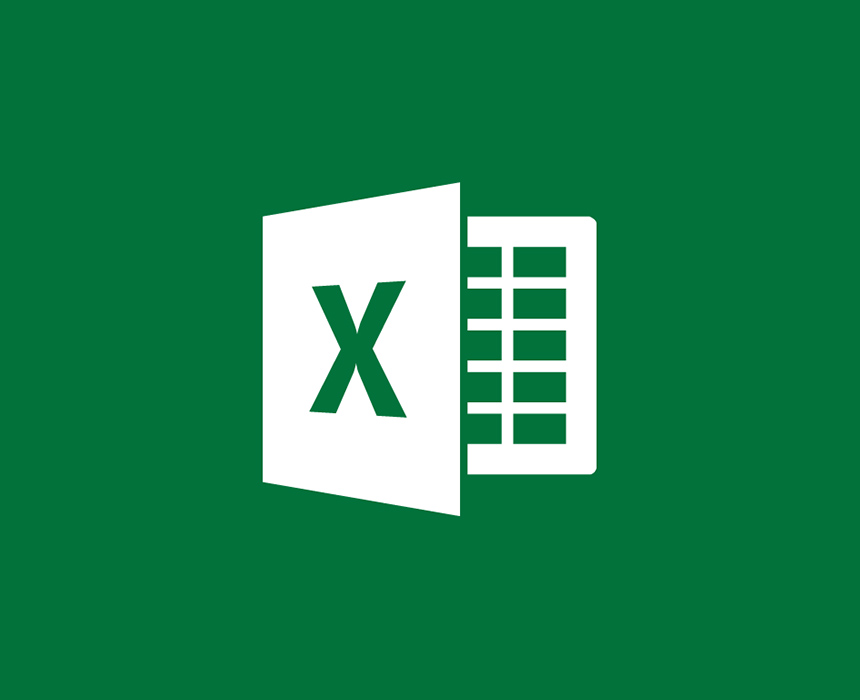How to Lock Cells in Excel
You can lock cells in Excel if you want to protect cells from being edited. By default, all cells are locked. However, locking cells has no effect until you protect the worksheet.
Here are the steps on how to lock cells in Excel:
- Select the cells you want to lock.
- On the Home tab, in the Alignment group, click the small arrow to open the Format Cells popup window.
- On the Protection tab, select the Locked check box.
- Click OK to close the popup.
- On the Review tab in the ribbon, in the Changes group, select either Protect Sheet or Protect Workbook, and then reapply protection.
- See Protect a worksheet or Protect a workbook.
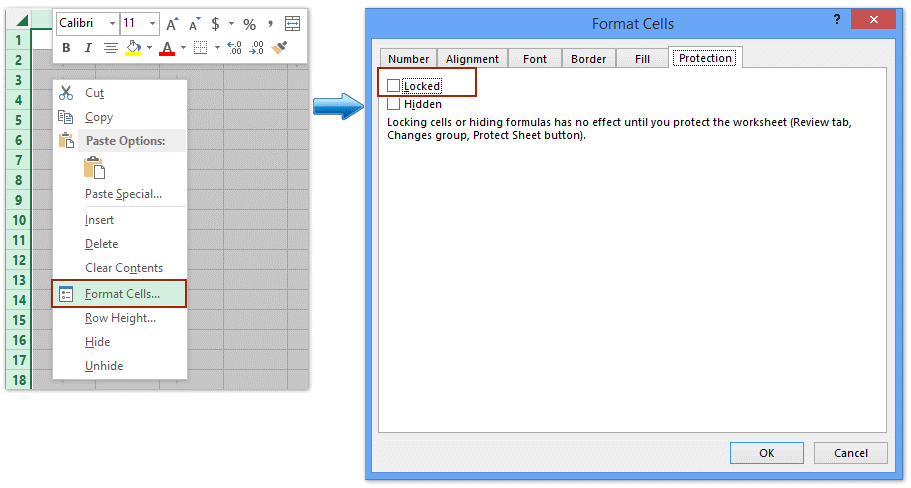
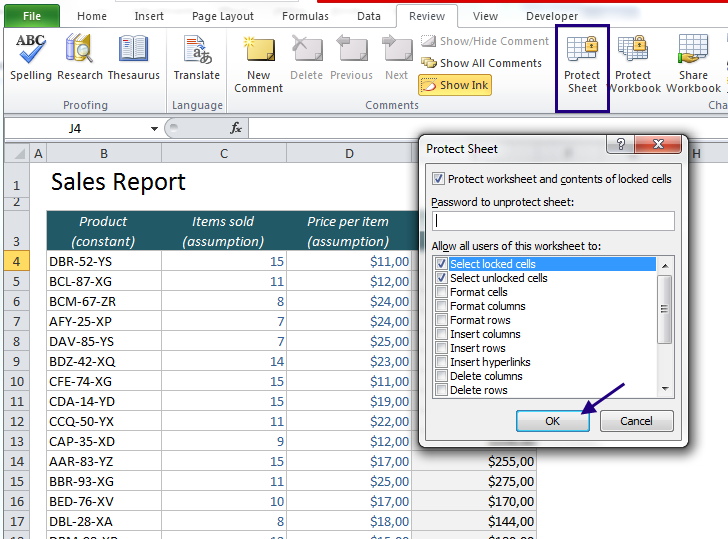
Keep your data at the tip of your finger.
We offer services that is user-friendly, access to quick backing up & the simplest for our clients.