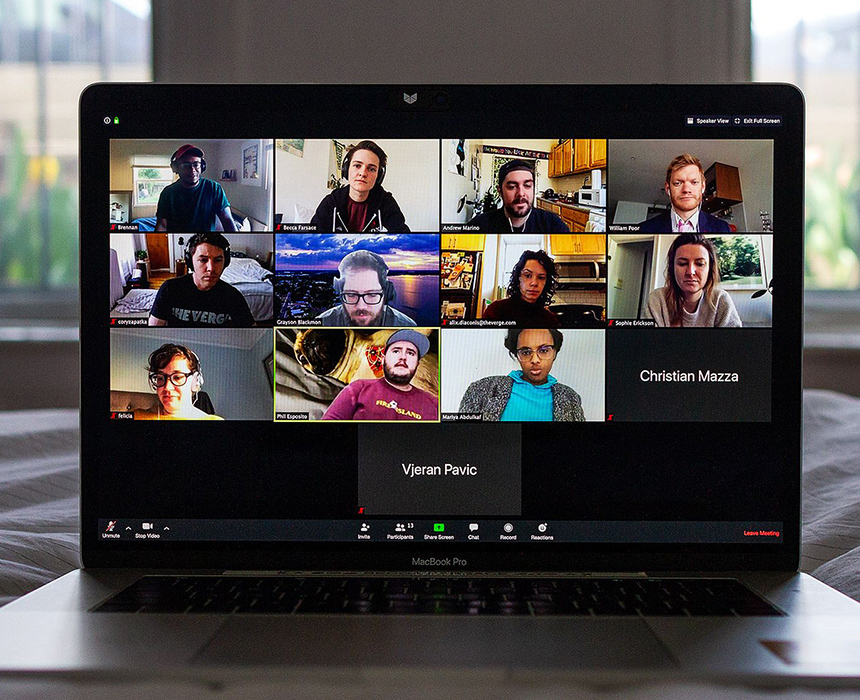How to Host a Meeting in Zoom
Here are the steps you need to follow in order to host a meeting in the Zoom app.
- Launch the Zoom app on your computer.
- Now, click on the Sign In button in case you haven't signed in yet.
- You'll get the homescreen from where you'll need to tap the New Meeting button. You'll also have the option to disable the video by clicking the downward icon beneath the New Meeting button.
- After you'll click the button, Zoom will load a screen that will provide you with details such as Meeting Topic, Host Name, Password, Numeric Password for telephone and room systems, Invitation URL, and Participant ID.
- You can also invite others from that same screen.
- Similarly, the option to share your screen, chat, turning off video and audio, record will also be provided.
- Once you're done with your meeting, you can click the End Meeting button to conclude it.
- A dialogue box will pop-up on the screen from where you can click the End Meeting for All to terminate it for all participants.
- You can also leave the meeting at your end and make someone else as a host by pressing the Leave Meeting button from the pop-up dialogue.
- This will continue the conversation among the participants, while you'll be able to log out.
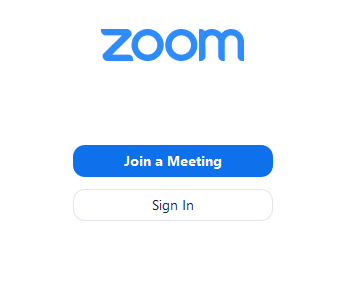
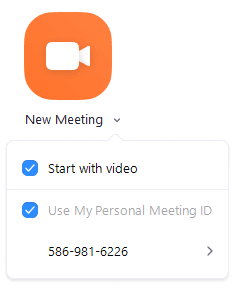
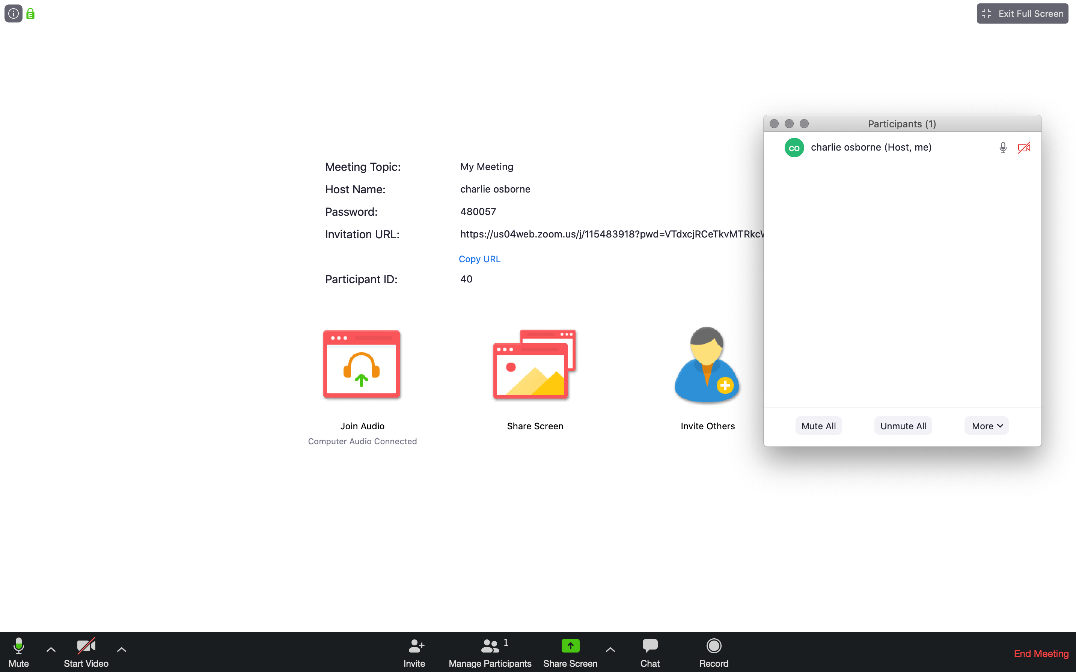
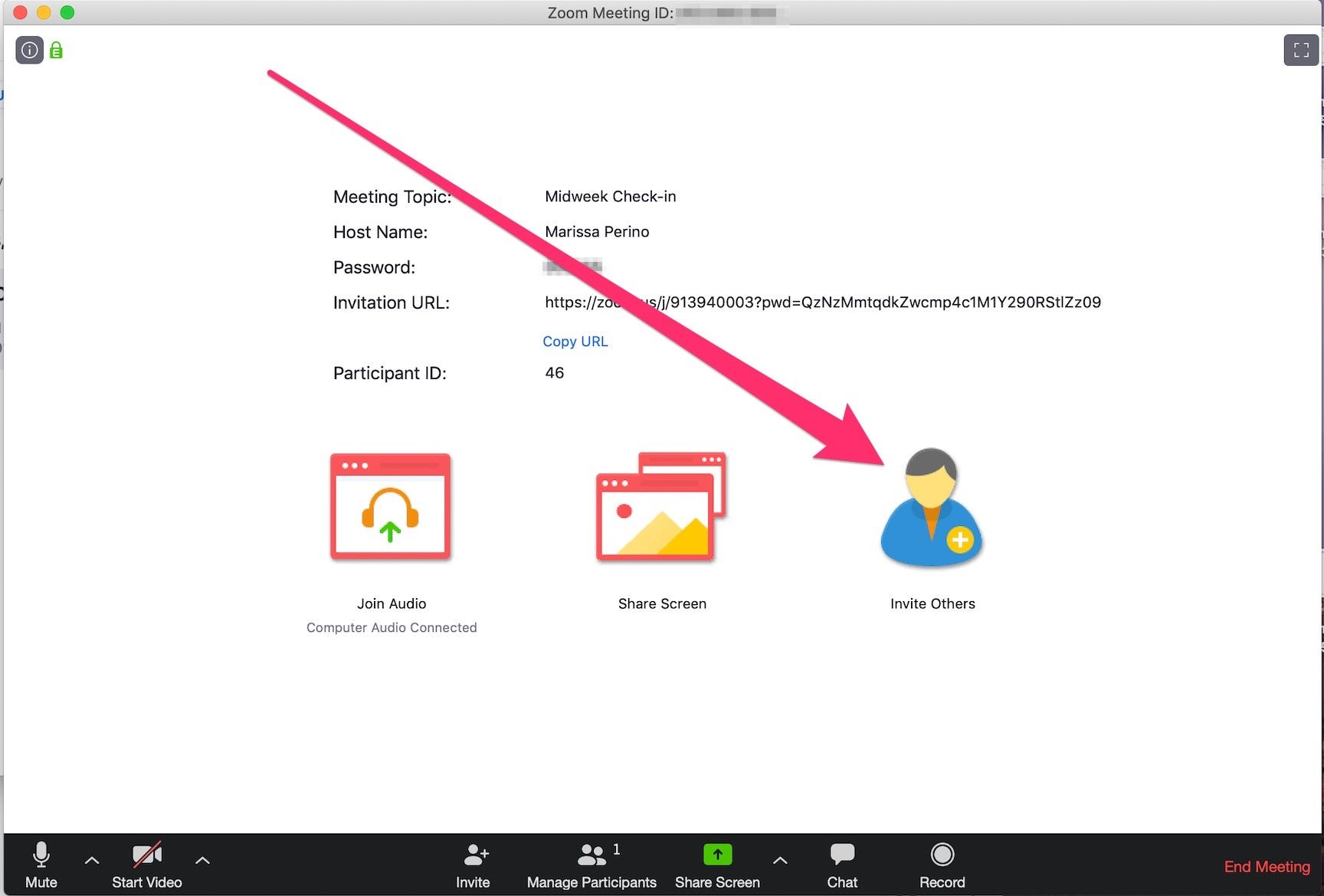
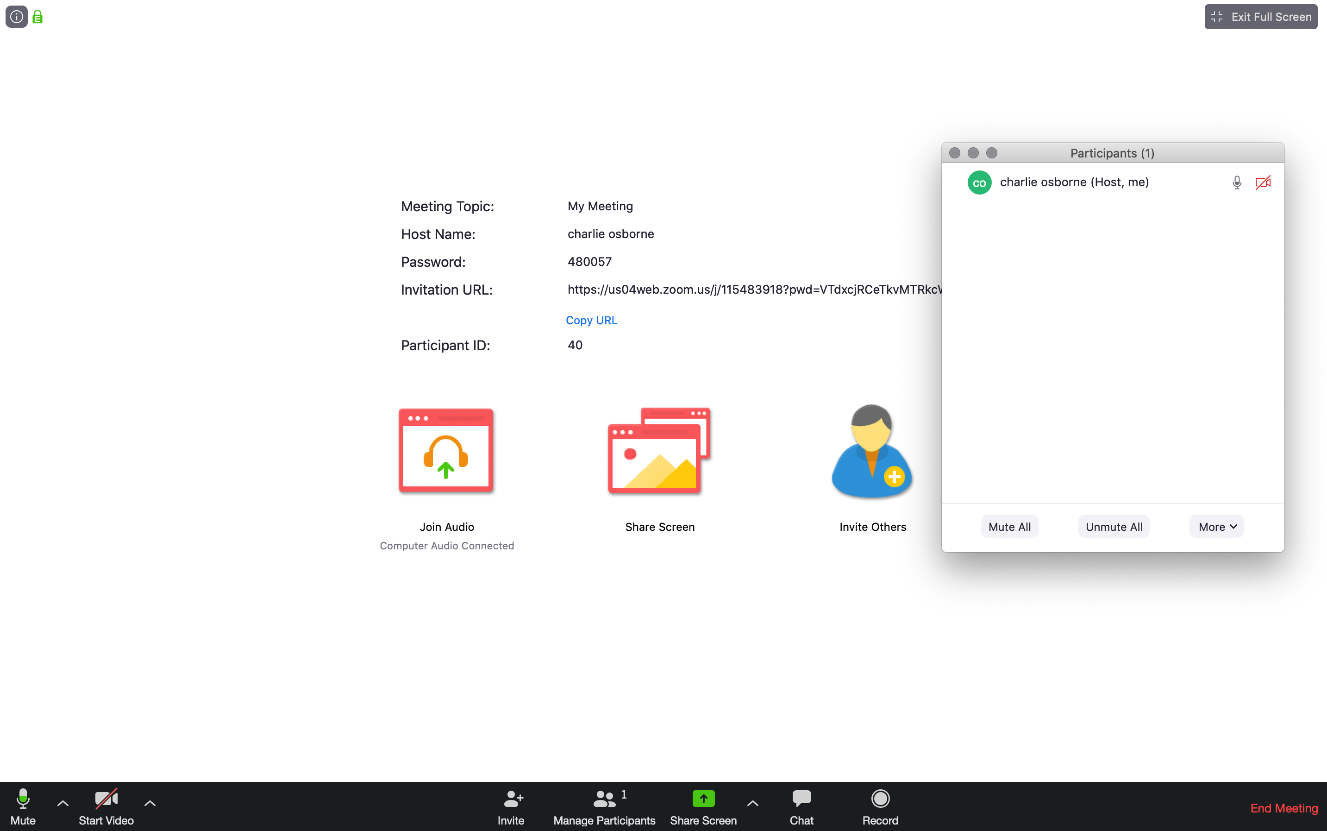
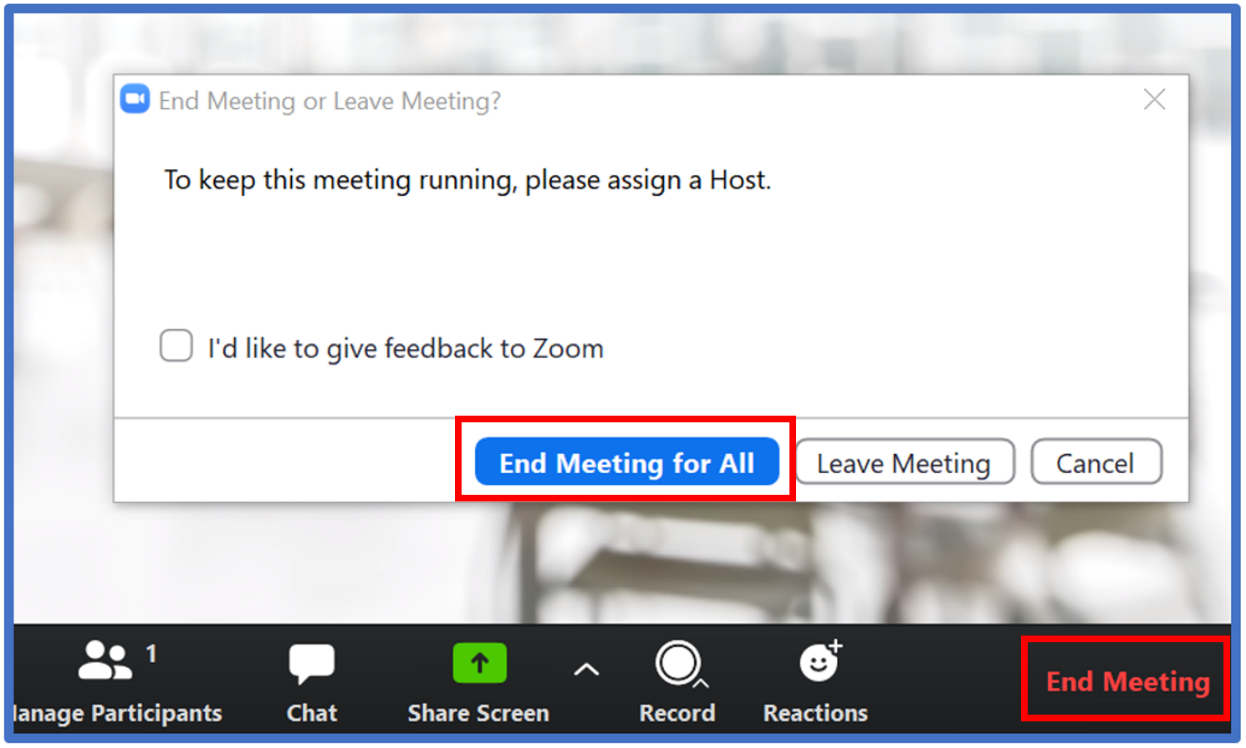
Keep your data at the tip of your finger.
We offer services that is user-friendly, access to quick backing up & the simplest for our clients.