How to Edit, Combine and Convert Pdf File Into Word
- The Portable Document Format (PDF) is a file format developed by Adobe to present documents, including text formatting and images, in a manner independent of application software ,hardware , and operating systems.
- PDF files may contain a variety of content besides flat text and graphics including logical structuring elements, interactive elements
In this article we will witness how to edit PDF files, how to convert PDF files into Word document and how to merge PDF files.
How to edit PDF files
- Open a file in Acrobat DC.
- Click the “Edit PDF” tool in the right pane.
- Use Acrobat editing tools.
- Add new text, edit text or update fonts using selections from the Format list.
- Add, replace, move or resize images on the page using selections from the Objects list.
- Click the other tools to edit your PDF further.
- You can add a watermark and annotate PDFs too.
- Save your edited PDF.
- Name your file and click the “Save” button.
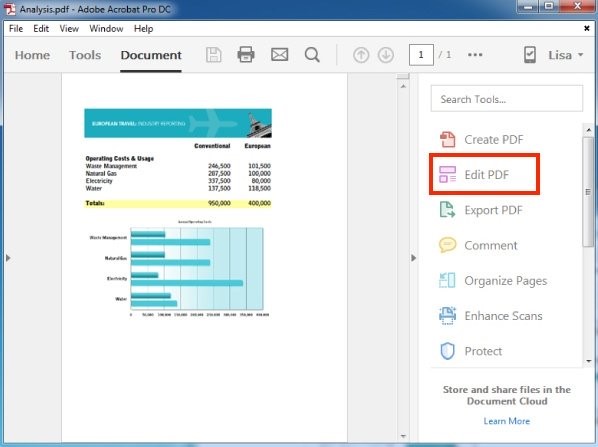
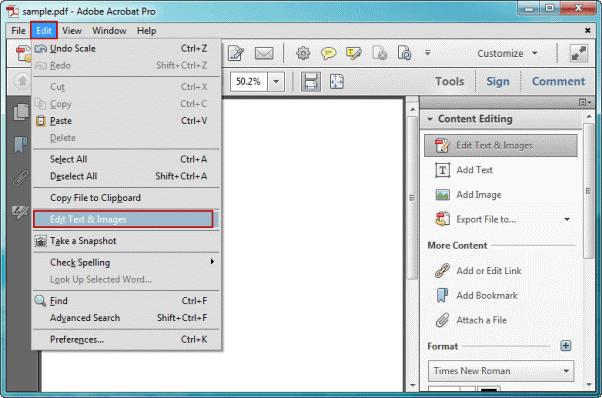
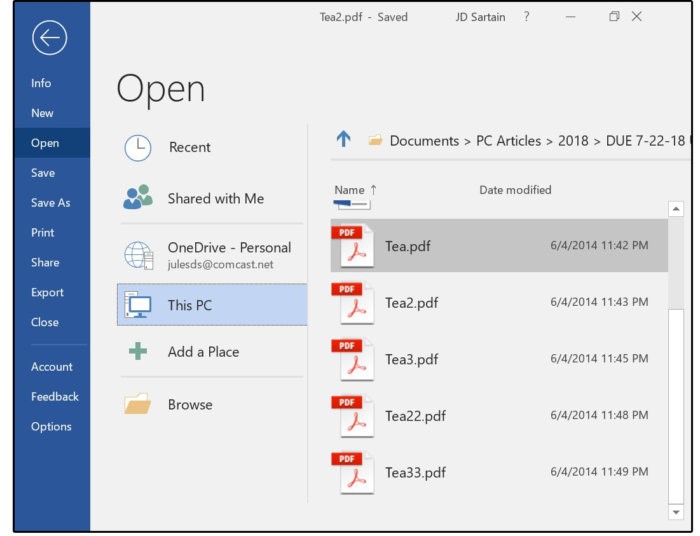
How to convert PDF files into Word documents
- Open a PDF file in Acrobat DC.
- Click the “Export PDF” tool in the right pane.
- Choose Microsoft Word as your export format and then choose “Word Document.”
- Click “Export.” If your PDF contains scanned text, the Acrobat Word converter will run text recognition automatically.
- Save your new Word file.
- Name your converted file, choose DOC or DOCX file format and click the “Save” button.
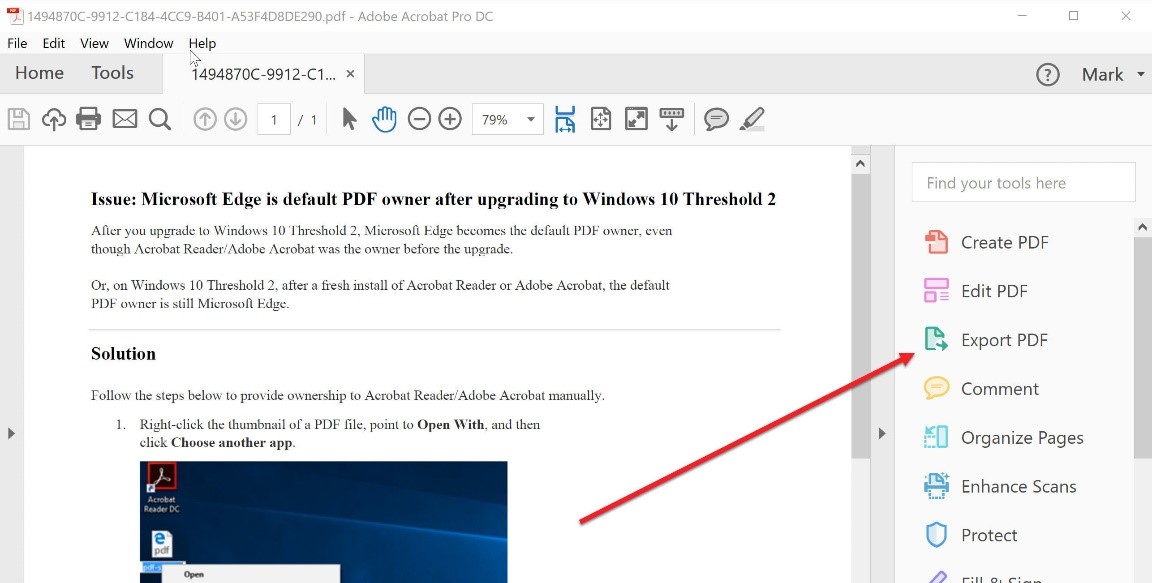
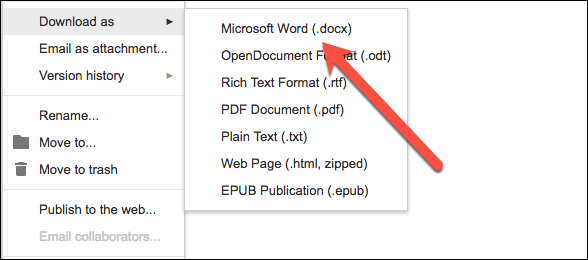
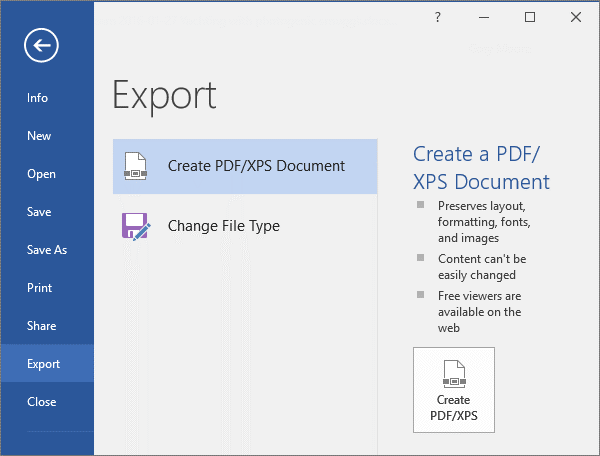
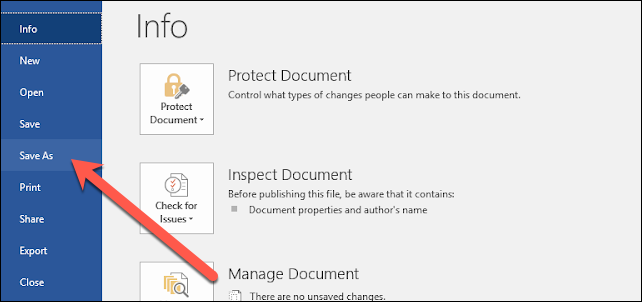
How to combine and merge your files into one PDF
- Open Acrobat DC to combine files: Open the Tools tab and select "Combine files."
- Click "Add Files" and select the files you want to include in your PDF. You can merge PDFs or a mix of PDF documents and other files.
- Click, drag and drop to reorder files or press "Delete" to remove any content you don't want.
- When you're finished arranging, click "Combine Files".
- Save as a PDF file.
- Name your file and click the "Save" button.
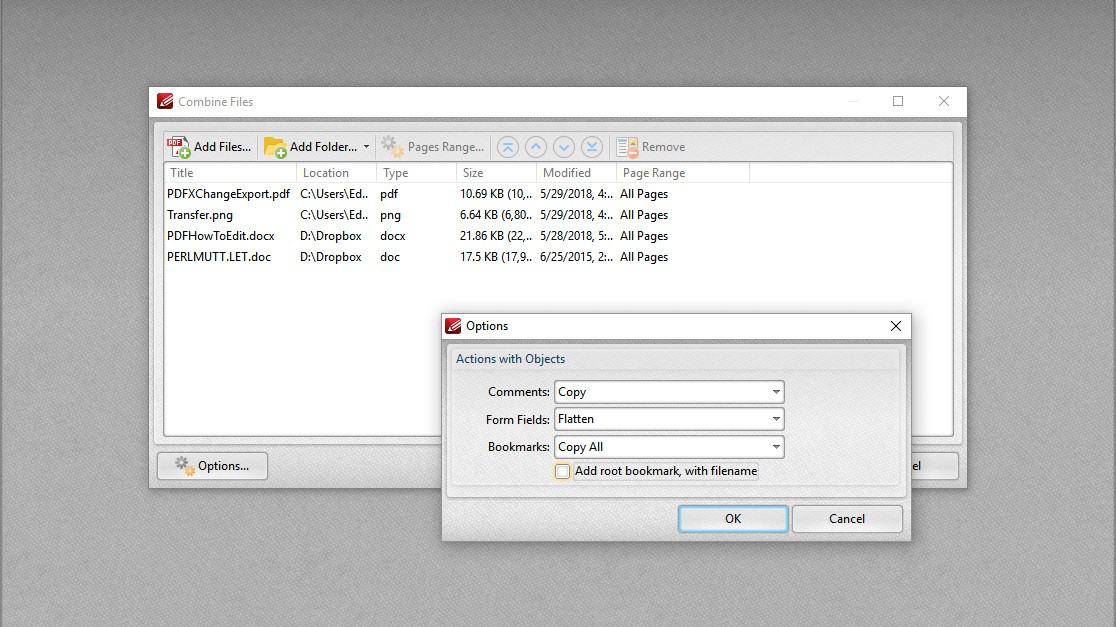
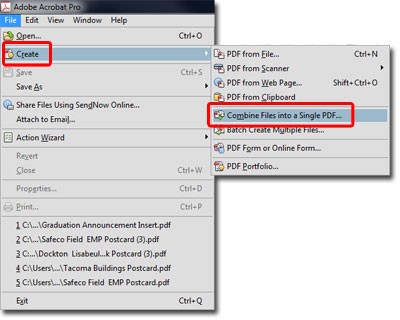
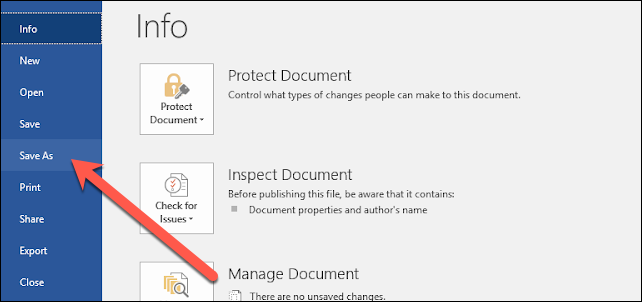
Keep your data at the tip of your finger.
We offer services that is user-friendly, access to quick backing up & the simplest for our clients.
